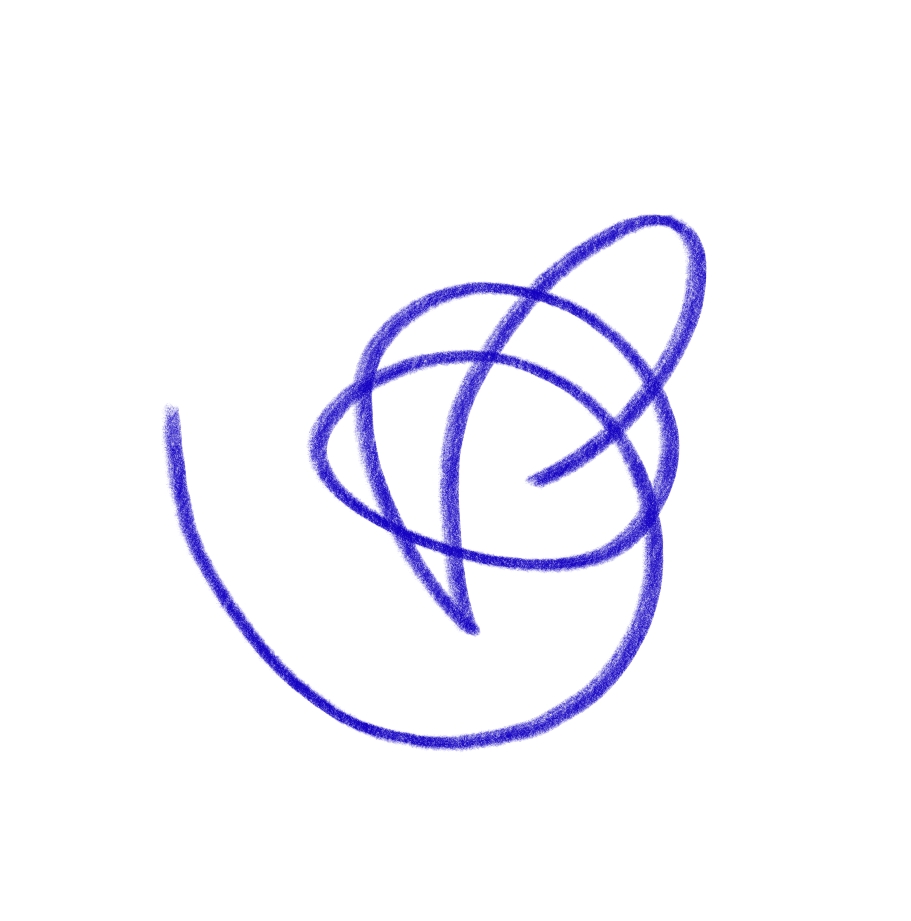Accessibility
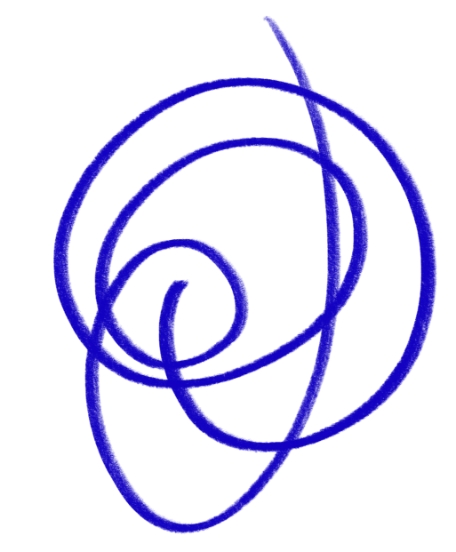
While we make every attempt to ensure you get the most out of this website, you may find you can improve your browsing experience by altering particular browser settings. When in doubt, check your browsers built-in documentation.
Things that can help you use our website
Non-English language
Translation tools can be used to translate the content of this website. Visit a translation site, such as Google Translate, or use a translation tool built into your web browser.
Fonts to help people with dyslexia
There are free downloadable fonts available including Dyslexie and OpenDyslexic to help users with dyslexia or dyslexia-related issues. These can make our site easier to use.
Using the keyboard to move around
Some people find it easier to move through web pages using the ‘Tab’ button on the keyboard, and using ‘Enter’ to click on links and buttons.
Making things bigger – zoom and magnifiers
Zooming in makes the text and images on a web page bigger. You can use the ‘View’ menu in your browser, or you can press Ctrl and + or Ctrl and – on the keyboard.
Screen magnifiers let you look at small areas of the screen at a much bigger size. There are magnifiers built in to your computer. Go to your computer’s settings. You can also download other magnification programmes to install on your computer, which often have more features.
Changing colours and fonts
You can change the colour of web pages to increase or decrease the contrast, or to invert the colours. You can also make the font size of web pages bigger. You can do this through settings in your browser (e.g. Chrome, Firefox, Internet Explorer). Sometimes you need to install ‘extensions’ or ‘add-ons’ for your browser.
Using your voice – voice recognition
With voice recognition, you can talk to your computer. You can open programmes and do other tasks using your voice. Your computer likely comes with voice recognition programmes. Go to your computer’s settings. You can also download other voice recognition programmes to install on your computer, which often have more features.
If you can’t see the screen – screen readers
Screen readers will read out menus and buttons, web pages and documents to help you use the computer if you can’t see the screen. There are almost certainly screen readers built into your computer. Go to your computer’s settings. You can also download other screen readers that have more features.
On this website, we endeavour to use descriptive link text and meaningful alternative text that is stored with the image wherever possible. Any image that is considered purely decorative will have a blank alternate text (e.g. alt=””). This reduces the amount of unnecessary content on the page.
Further help
My Computer My Way, is an online guide that explains the various accessibility features provided by your web browser.
Feedback and contact information
If you need information on this website in a different format, please contact us via:
Call us on 0300 303 4363 (9.30am to 5.30pm, Monday to Friday (except Bank Holidays). Calls are charged at standard network rate.
We welcome your feedback and if you have experienced any accessibility challenges we’d like to know. Your information will help us improve the website for all users.